A new Absence Reporting Form is to be used to report your child’s absence. The form is located in the myStudent Parent Portal.
Follow the directions below to access the form from your computer or phone.
From a Web Browser
- Log in to your myStudent Parent Portal.
- Go to Forms from your menu on the left or top.
- Select Absence Reporting
From the myStudent App
- Tap Open Focus in the District Announcement message or Absence Reporting from your links page to log in through your browser.
- Android: Tap the three dots in the top-right, then select Open in Chrome.
- iOS: Tap the share icon at the bottom, then select Open in Chrome or Safari.
- Once in your browser, follow the web browser steps above.
Completing the Absence Report
- Choose your child from the dropdown — this auto-fills their school, your parent account, and your email.
- Enter a valid phone number if one is not listed
- Select the start date of the absence, and end date if it spans multiple days.
- Pick the appropriate reason for the absence. If “Other,” explain in the text box.
- (Optional) Add details in the Brief Description field.
- Check the acknowledgment box.
- Upload any supporting documents if needed.
- Click Submit Request after reviewing for accuracy.
For more details, visit: https://pasco.k12.fl.us/attendance